Using EXPLORE
The EXPLORE function is a powerful tool that allows users to search, sort, and filter companies, providing detailed company-level information.
Table of contents
Introducing EXPLORE
The EXPLORE function is the core of the Data Explorer application. Here users can create, view and refine company lists as they see fit.
You can use EXPLORE in a number of ways:
- From scratch - Use filters to define a list direct from EXPLORE.
- From an RTIC - Jump straight into an RTIC and view companies in EXPLORE.
- From ANALYSE - Take your analysis from ANALYSE and view as a list in EXPLORE.
EXPLORE by default shows all the companies listed on the platform (approximately 5.4 million). The filter function helps to narrow down this huge list of companies based on the user needs.
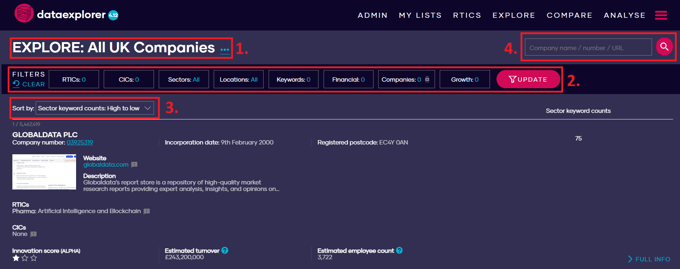
Get to know the key features of the tool below:
Key features
1. EXPLORE header
The header of EXPLORE indicates what dataset you are viewing.

By default EXPLORE showcases 'All UK Companies' when clicked through the main navigation, however you can open other lists from RTICs (Real-Time Industry Classifications) and other parts of the platform.
The three dots beside the header provides option to save a list created, download the list, open in ANALYSE and more.
The user can built a custom list using filters or the search bar to get specific set of companies and then save the list on the platform or download it in various formats including json, xls, csv.
The list can be downloaded either with basic information or detailed based on the complexity of the analysis.
2. Filters
The filter section can be used to refine the search based on several criteria.
This includes RTICs (Real-Time Industry Classifications), CICs (Custom Industrial Classification), Sectors, Locations, Keywords, Financial data, Companies, and Growth metrics.
Using filters: you can find out more about our filters and how to use them on our Using Filters page.
3. Sort by
This dropdown helps to sort the dataset based on different parameters, with the current setting being 'Sector keyword counts: High to low'.
The following screenshot shows the different types of sorting available. This is useful for finding specific companies in larger datasets and lists.
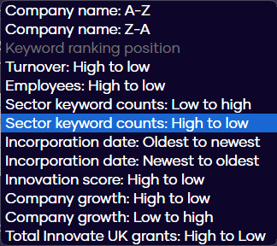
4. Search Bar
The search functionality on top right helps the user to look up for companies by name, number, or URL.
Building a list in EXPLORE
Using the Search Bar
Users can create a list in various ways, either by applying filters or by searching for a group of companies using the search bar.
For instance, if a user enters "03457" in the search bar, as illustrated in the snapshot,
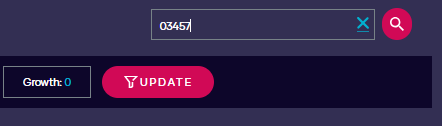
the platform will return a list of companies that include "03457" in their company number, as shown below.
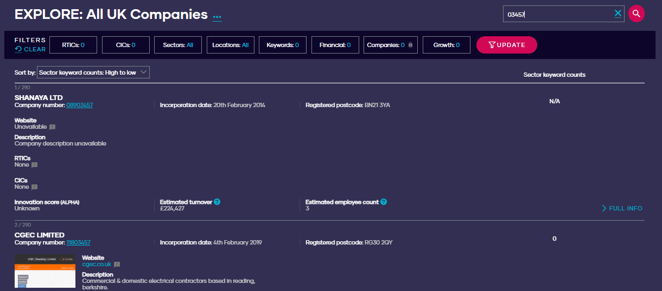
The platform returns a list of 290 companies that meet the entered condition. This method can also be used to search for companies based on URLs or names.
Using Filters
Using filters is a great way to build user specific list.
Example: Say a user wants to know all the companies that provide Legal Services and are based either in Manchester or London.
This can be achieved in few simple steps. First we select the Legal Services RTIC from the RTIC option in the filter menu. More details about what is an RTIC can be found here.
The Legal Services RTIC is further divided into many verticals to get more specific companies in the Legal Services domain. For this example we consider all the companies falling in the Legal Services category.
Next, we need to select Manchester and London from the Location option in the filter menu. The location filter has various options like filtering out only companies with registered address in selected location or filter by ITL regions.
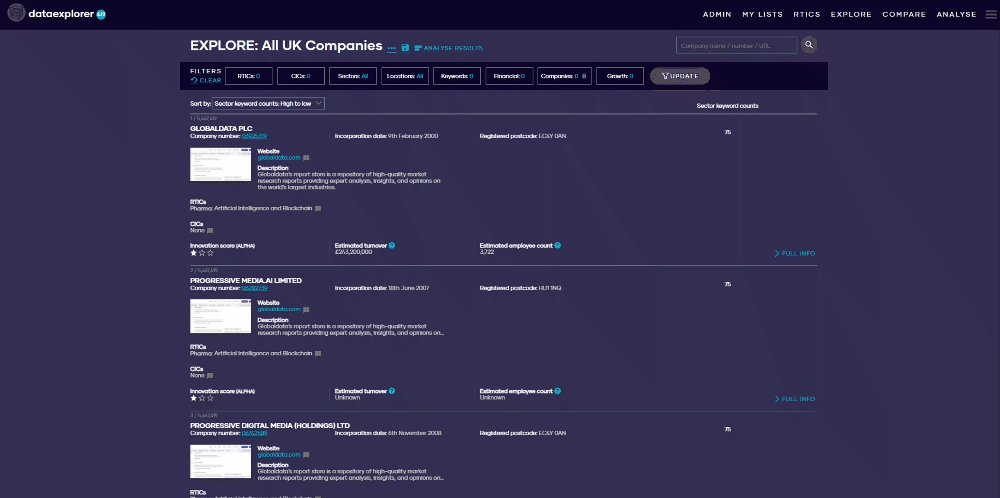
The filters used in this example will generate a list of companies that offer Legal Services and are either registered or operating in Manchester or London.
Once the final list is compiled, it can be saved on the platform to revisit again or downloaded using the options provided in the header.
Using filters: For more on Filters, view our full guide here.
Company overview
The following screenshot shows the information shown for each company in EXPLORE.
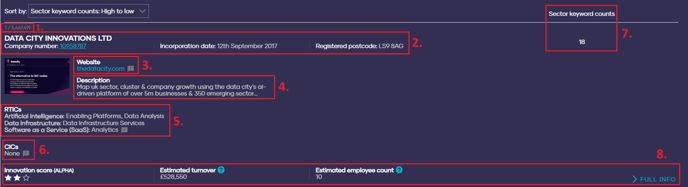
- Record Count: The '1 / 5,467,419' indicates the current company's position in the overall dataset and the total number of companies available.
- Company Record: This section provides the name of the company with the associated company number, incorporation date and registered postcode.
- Company Website: This section provides the link to the company's website. Users can also report discrepancies between the listed company website and the actual company.
The callout also provides the reason why a particular URL was selected for that company.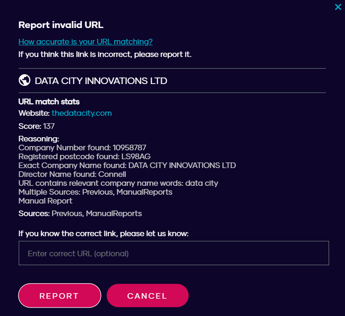
- Description: A brief description of the company's activities or offerings.
- RTICs: Listed industries or sectors the company is associated with based on real-time industry classification. Read more about RTICs here.
- CICs: Custom Industrial Classifications are identical to RTICs but are only provided to a select group of platform users. They are developed using the same process used to build RTICs and are tailored to meet the needs of a specific user base.
- Sector Keyword Count: Represents the frequency of specific keywords related to a business sector found on a company's website, providing a quantitative measure of the company's association with industry trends.
- Innovation Score & more: This section provides the Innovation Score, Estimated turnover and Estimated Employee Count for the company.
Our data: You can find out more about our data and how to use it on our data page.
Company pages
To find out more about a specific company to to see more in-depth data and insights, simply click on the 'Full Info' button from EXPLORE. This button leads to the individual company page.
On this page you can access key contact information, financial and funding data, growth measures and estimates, employee stats, sector classifications, locations and much more.
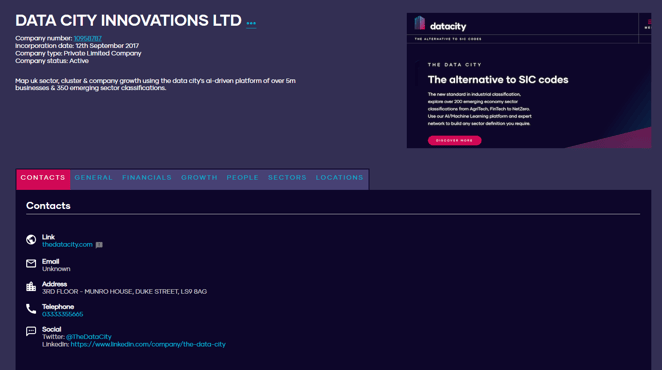
This is the perfect place for conducting due diligence and analysing individual companies.
Overall the EXPLORE tool offers a straightforward way for users to delve into detailed company information and view lists in a number of ways.
The company-level data allows users to easily conduct research, find new prospects, refine ML lists and more.